Contents
- 1 JL Audio Mediamaster 50 Problems: Troubleshooting Guide
- 1.1 1. Connectivity Problems
- 1.2 2. Audio Distortion
- 1.3 3. Overheating
- 1.4 4. Display Issues
- 1.5 5. Remote Control Malfunction
- 1.6 Conclusion
- 1.7 Frequently Asked Questions (FAQs)
- 1.7.1 1. Why is my JL Audio Mediamaster 50 not connecting via Bluetooth?
- 1.7.2 2. How can I fix audio distortion on my Mediamaster 50?
- 1.7.3 3. What should I do if my Mediamaster 50 overheats?
- 1.7.4 4. What can I do if the display on my Mediamaster 50 is malfunctioning?
- 1.7.5 5. How do I troubleshoot a malfunctioning remote control for my Mediamaster 50?
JL Audio Mediamaster 50 Problems: Troubleshooting Guide
If you are experiencing any issues with your JL Audio Mediamaster 50, you have come to the right place. In this article, we will discuss common problems encountered with the Mediamaster 50 and provide detailed troubleshooting steps to help you resolve them. Whether you are facing connectivity issues, audio problems, or any other technical glitches, we’ve got you covered.
1. Connectivity Problems
One of the most common issues with the JL Audio Mediamaster 50 is connectivity problems. If you are unable to connect your device to the Mediamaster 50 via Bluetooth or Wi-Fi, there are a few steps you can take to troubleshoot the problem.
Firstly, ensure that your Mediamaster 50 and the device you are trying to connect are within range. Move closer to the Mediamaster and try reconnecting. If the issue persists, check if the firmware of your Mediamaster 50 is up to date. You can do this by visiting the JL Audio website and downloading the latest firmware.
If the problem still persists, try resetting the Mediamaster 50 to factory settings. This can typically be done by navigating to the settings menu and selecting the reset option. Keep in mind that this will erase all your saved settings, so make sure to back up any important data.
2. Audio Distortion
Another common problem reported by users is audio distortion when using the Mediamaster 50. If you are experiencing this issue, there are a few potential causes and solutions to consider.
Firstly, check the audio source. Ensure that the file or streaming service you are using is not the cause of the distortion. Try playing different audio files or switching to a different streaming platform to see if the issue persists.
If the problem is not with the audio source, check the connections between the Mediamaster 50 and your speakers. Loose or damaged cables can often cause audio distortion. Make sure all connections are secure and in good condition. Consider replacing any faulty cables to see if that resolves the issue.
3. Overheating
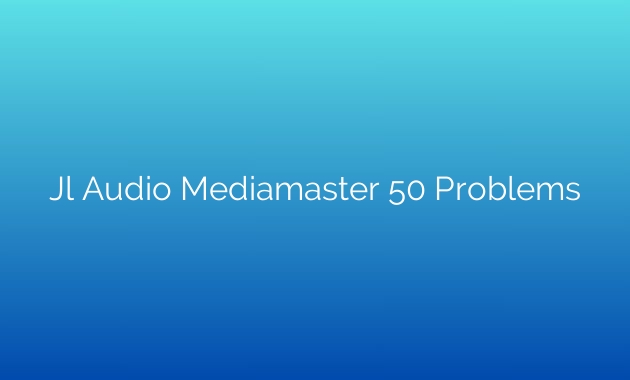
Overheating is a concern that some users have reported with the JL Audio Mediamaster 50. If you notice that your device is becoming excessively hot, it is important to address the issue promptly to avoid potential damage.
Firstly, ensure that the Mediamaster 50 is placed in a well-ventilated area. Avoid placing it in enclosed spaces or near sources of heat. This will help dissipate heat effectively and prevent overheating.
If the device continues to overheat, check if the firmware is up to date. Manufacturers often release firmware updates to address performance issues, including overheating problems. Visit the JL Audio website to download the latest firmware and follow the installation instructions.
4. Display Issues
Some users have encountered problems with the display on the Mediamaster 50. If you are experiencing issues such as flickering, unresponsive touch controls, or dim backlight, there are a few steps you can take to troubleshoot the problem.
Firstly, check if the display settings on your Mediamaster 50 are properly configured. Adjust the brightness and contrast settings to ensure optimal visibility. If the backlight appears dim, try enabling the auto-brightness feature, which adjusts the backlight based on ambient light conditions.
If the display issues persist, try performing a software update. Manufacturers often release updates to address display-related problems. Visit the JL Audio website and download the latest firmware. Follow the installation instructions to update your Mediamaster 50.
5. Remote Control Malfunction
If your JL Audio Mediamaster 50 remote control is not functioning as expected, there are a few troubleshooting steps you can follow to resolve the issue.
Firstly, check the batteries in the remote control. Weak or dead batteries can often cause malfunctioning. Replace the batteries with fresh ones and try using the remote control again.
If the issue persists, ensure that there are no obstructions between the remote control and the Mediamaster 50. Remove any objects that may be blocking the signal. Try pointing the remote control directly at the device and test its functionality.
Conclusion
In conclusion, the JL Audio Mediamaster 50 is a high-quality audio device, but like any electronic device, it may encounter problems from time to time. By following the troubleshooting steps outlined in this article, you can address common issues such as connectivity problems, audio distortion, overheating, display issues, and remote control malfunctions. If the problem persists, consider contacting JL Audio customer support for further assistance.
Frequently Asked Questions (FAQs)
1. Why is my JL Audio Mediamaster 50 not connecting via Bluetooth?
There are several potential causes for Bluetooth connectivity issues with the Mediamaster 50. Ensure that your device is in range, update the firmware, and try resetting the device to factory settings if necessary.
2. How can I fix audio distortion on my Mediamaster 50?
Check the audio source, ensure secure connections between the Mediamaster 50 and speakers, and consider replacing faulty cables to resolve audio distortion issues.
3. What should I do if my Mediamaster 50 overheats?
Place the device in a well-ventilated area, away from heat sources. Update the firmware to the latest version to address potential performance issues related to overheating.
4. What can I do if the display on my Mediamaster 50 is malfunctioning?
Adjust display settings, enable auto-brightness, and perform a software update to address display issues on the Mediamaster 50.
5. How do I troubleshoot a malfunctioning remote control for my Mediamaster 50?
Check the batteries, remove any obstructions, and ensure a direct line of sight between the remote control and the Mediamaster 50 to resolve remote control malfunctions.
